Quick Start Guide¶
Analysis for simulations produced with Model for Prediction Across Scales (MPAS) components and the Energy Exascale Earth System Model (E3SM), which used those components.
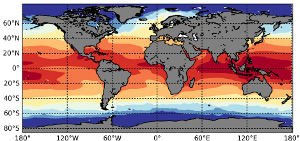
Installation¶
MPAS-Analysis is available as an anaconda package via the conda-forge channel:
conda config --add channels conda-forge
conda create -n mpas-analysis mpas-analysis
conda activate mpas-analysis
To use the latest version for developers, you will need to set up a conda environment with the following packages:
python >= 3.6
numpy
scipy
matplotlib >= 3.0.2
netCDF4
xarray >= 0.10.0
dask
bottleneck
basemap
lxml
nco >= 4.8.1
pyproj
pillow
cmocean
progressbar2
requests
setuptools
shapely
cartopy
geometric_features
gsw
pyremap
These can be installed via the conda command:
conda config --add channels conda-forge
conda create -n mpas-analysis python=3.7 numpy scipy "matplotlib>=3.0.2" \
netCDF4 "xarray>=0.10.0" dask bottleneck basemap lxml "nco>=4.8.1" pyproj \
pillow cmocean progressbar2 requests setuptools shapely cartopy \
geometric_features gsw pyremap
conda activate mpas-analysis
- Then, get the code from:
Download analysis input data¶
If you installed the mpas-analysis package, download the data that is
necessary to MPAS-Analysis by running:
download_analysis_data -o /path/to/mpas_analysis/diagnostics
If you are using the git repository, run:
./download_analysis_data.py -o /path/to/mpas_analysis/diagnostics
where /path/to/mpas_analysis/diagnostics is the main folder that will contain
two subdirectories:
mpas_analysis, which includes mapping and region mask files for standard resolution MPAS meshesobservations, which includes the pre-processed observations listed in the Observations table and used to evaluate the model results
Once you have downloaded the analysis data, you will point to its location
(your equivalent of path/to/mpas_analysis/diagnostics above) in the config
option baseDirectory in the [diagnostics] section.
Download Natural Earth data for cartopy¶
The cartopy package (used for creating inset maps) requires shapes of the land, ocean and coastline from Natural Earth. Typically, these data are downloaded automatically by cartopy. However, for systems with compute nodes that cannot reach the internet, you will need to download the data manually into your conda environment from a login node before launching any MPAS-Analysis jobs:
download_natural_earth_110m
(or if using the git repo: ./download_natural_earth_110m.py).
If the data have already been downloaded, you will see nothing. Otherwise, you should see a warning that the data are being downloaded.
Note: If you are having issues downloading the shape files (e.g., a time out error or forbidden error), follow these steps:
Run the following in python on your local machine (i.e., one that has no trouble downloading these files): .. code-block:
import cartopy.io.shapereader as shpreader for name in ['ocean', 'coastline', 'land']: shpfilename = shpreader.natural_earth(resolution='110m', category='physical', name=name) shpreader.Reader(shpfilename)
On your local machine, run
python -c "import cartopy; print(cartopy.config['data_dir'])". This will print out the directory in which the natural earth shapefiles are being placed locally.Copy these files onto the remote machine you are working on. Include folders
shapefiles/natural_earth/physical/*where*is the set of shapefiles that were downloaded.On your remote machine, run
python -c "import cartopy; print(cartopy.config['data_dir'])". Copy theshapefilesfolder and all contents over to this location.cartopyshould now be able to find these files forMPAS-Analysis.`
List Analysis¶
If you installed the mpas-analysis package, list the available analysis tasks
by running:
mpas_analysis --list
If using a git repository, run:
python -m mpas_analysis --list
This lists all tasks and their tags. These can be used in the generate
command-line option or config option. See mpas_analysis/config.default
for more details.
Running the analysis¶
Create and empty config file (say
config.myrun), copyconfig.example, or copy one of the example files in theconfigsdirectory (if using a git repo) or download one from the example configs directory.Either modify config options in your new file or copy and modify config options from
mpas_analysis/config.default(in a git repo) or directly from GitHub: config.default.If you installed the
mpas-analysispackage, run:mpas_analysis config.myrun. If using a git checkout, run:python -m mpas_analysis config.myrun. This will read the configuraiton first frommpas_analysis/config.defaultand then replace that configuraiton with any changes from fromconfig.myrunIf you want to run a subset of the analysis, you can either set the
generateoption under[output]in your config file or use the--generateflag on the command line. See the comments inmpas_analysis/config.defaultfor more details on this option.Requirements for custom config files:
At minimum you should set
baseDirectoryunder[output]to the folder where output is stored. NOTE this value should be a unique directory for each run being analyzed. If multiple runs are analyzed in the same directory, cached results from a previous analysis will not be updated correctly.Any options you copy into the config file must include the appropriate section header (e.g. ‘[run]’ or ‘[output]’)
You do not need to copy all options from
mpas_analysis/config.default. This file will automatically be used for any options you do not include in your custom config file.You should not modify
mpas_analysis/config.defaultdirectly.
List of MPAS output files that are needed by MPAS-Analysis:¶
mpas-o files:
mpaso.hist.am.timeSeriesStatsMonthly.*.nc(Note: since OHC anomalies are computed wrt the first year of the simulation, if OHC diagnostics is activated, the analysis will need the first full year ofmpaso.hist.am.timeSeriesStatsMonthly.*.ncfiles, no matter what[timeSeries]/startYearand[timeSeries]/endYearare. This is especially important to know if short term archiving is used in the run to analyze: in that case, set[input]/runSubdirectory,[input]/oceanHistorySubdirectoryand[input]/seaIceHistorySubdirectoryto the appropriate run and archive directories and choose[timeSeries]/startYearand[timeSeries]/endYearto include only data that have been short-term archived).mpaso.hist.am.meridionalHeatTransport.0001-03-01.nc(or anyhist.am.meridionalHeatTransportfile)mpaso.rst.0002-01-01_00000.nc(or any other mpas-o restart file)streams.oceanmpaso_in
mpas-seaice files:
mpasseaice.hist.am.timeSeriesStatsMonthly.*.ncmpasseaice.rst.0002-01-01_00000.nc(or any other mpas-seaice restart file)streams.seaicempassi_in
Note: for older runs, mpas-seaice files will be named:
mpascice.hist.am.timeSeriesStatsMonthly.*.ncmpascice.rst.0002-01-01_00000.ncstreams.cicempas-cice_inAlso, for older runs mpaso-in will be named:mpas-o_in
Purge Old Analysis¶
To purge old analysis (delete the whole output directory) before running run
the analysis, add the --purge flag. If you installed mpas-analysis as
a package, run:
mpas_analysis --purge <config.file>
If you are running in the repo, use:
python -m mpas_analysis --purge <config.file>
All of the subdirectories listed in output will be deleted along with the
climatology subdirectories in oceanObservations and seaIceObservations.
It is a good policy to use the purge flag for most changes to the config file, for example, updating the start and/or end years of climatologies (and sometimes time series), changing the resolution of a comparison grid, renaming the run, changing the seasons over which climatologies are computed for a given task, updating the code to the latest version.
Cases where it is reasonable not to purge would be, for example, changing
options that only affect plotting (color map, ticks, ranges, font sizes, etc.),
rerunning with a different set of tasks specified by the generate option
(though this will often cause climatologies to be re-computed with new
variables and may not save time compared with purging), generating only the
final website with --html_only, and re-running after the simulation has
progressed to extend time series (however, not recommended for changing the
bounds on climatologies, see above).
Running in parallel via a queueing system¶
If you are running from a git repo:
If you are running from a git repo, copy the appropriate job script file from
configs/<machine_name>to the root directory (or another directory if preferred). The default cript,configs/job_script.default.bash, is appropriate for a laptop or desktop computer with multiple cores.If using the
mpas-analysisconda package, download the job script and/or sample config file from the example configs directory.Modify the number of parallel tasks, the run name, the output directory and the path to the config file for the run.
Note: the number of parallel tasks can be anything between 1 and the number of analysis tasks to be performed. If there are more tasks than parallel tasks, later tasks will simply wait until earlier tasks have finished.
Submit the job using the modified job script
If a job script for your machine is not available, try modifying the default
job script in configs/job_script.default.bash or one of the job scripts for
another machine to fit your needs.
Instructions for creating a new analysis task¶
Analysis tasks can be found in a directory corresponding to each component,
e.g., mpas_analysis/ocean for MPAS-Ocean. Shared functionality is contained
within the mpas_analysis/shared directory.
create a new task by
copying mpas_analysis/analysis_task_template.pyto the appropriate folder (ocean,sea_ice, etc.) and modifying it as described in the template. Take a look atmpas_analysis/shared/analysis_task.pyfor additional guidance.note, no changes need to be made to
mpas_analysis/shared/analysis_task.pymodify
mpas_analysis/config.default(and possibly any machine-specific config files inconfigs/<machine>)import new analysis task in
mpas_analysis/<component>/__init__.pyadd new analysis task to
mpas_analysis/__main__.pyunderbuild_analysis_list, see below.
A new analysis task can be added with:
analyses.append(<component>.MyTask(config, myArg='argValue'))
This will add a new object of the MyTask class to a list of analysis tasks
created in build_analysis_list. Later on in run_analysis, it will first
go through the list to make sure each task needs to be generated
(by calling check_generate, which is defined in AnalysisTask), then,
will call setup_and_check on each task (to make sure the appropriate AM is
on and files are present), and will finally call run on each task that is
to be generated and is set up properly.
Generating Documentation¶
To generate the sphinx documentation, run:
conda config --add channels conda-forge
conda remove -y --all -n mpas-analysis-docs
conda env create -f docs/environment.yml
conda install -y -n mpas-analysis-docs mock pillow sphinx sphinx_rtd_theme
conda activate mpas-analysis-docs
pip install .
rm -rf build dist mpas_analysis.egg-info
cd docs
make clean
make html